Insights
Webflow
Copy Link

Learn how to effectively set up attribution tracking in Webflow to optimize your marketing efforts and improve conversion rates.
Attribution tracking helps you understand which marketing efforts drive conversions on your Webflow site. By integrating tools like Google Analytics 4 (GA4), Google Tag Manager (GTM), and UTM parameters, you can track user actions, campaign performance, and customer journeys. This data allows you to make informed decisions, allocate budgets effectively, and improve marketing ROI. Here's a quick breakdown:
To set up attribution tracking effectively, you’ll need the right tools, access, and strategies in place.
Attribution tracking in Webflow hinges on a few essential platforms working together. Start with your Webflow project - admin access is necessary to add custom code and adjust site settings.
Google Analytics 4 (GA4) serves as your main analytics platform for monitoring visitor behavior. Pair this with Google Tag Manager (GTM), which acts as a central hub for managing tracking scripts and tags. GTM simplifies adding multiple analytics and marketing tools without overloading your Webflow site with extra code. Admin access is required for both GA4 and GTM to set up properties, containers, and configurations. Once configured, GA4 typically begins collecting data within 24 hours.
For more advanced tracking, consider integrating a CRM like HubSpot or Salesforce, or a marketing automation platform such as Marketo or ActiveCampaign. These tools help you connect attribution data directly with lead and customer records, offering a clear view of how your marketing efforts drive sales. Advanced multi-touch attribution strategies can increase conversion rates by up to 15%.
Before launching campaigns, establish a clear UTM parameter strategy. UTM parameters are crucial for tracking campaign sources and performance. In Webflow, you can capture UTM data using hidden fields and JavaScript within forms. A standardized naming convention for UTM parameters ensures your campaign data remains organized and actionable, making it easier to measure performance accurately.
Additionally, ensure that your analytics tools are configured for US-standard settings, such as currency in dollars ($), dates in MM/DD/YYYY format, and number formatting with commas and periods. These settings are essential for accurate reporting, especially for local campaigns. Don’t forget to comply with data privacy laws like the CCPA, and include consent mechanisms for US-based visitors to maintain transparency and trust.
With these tools and strategies in place, you’ll be set up for efficient attribution tracking. If you’re unsure about the technical aspects, expert help can make the process much smoother.
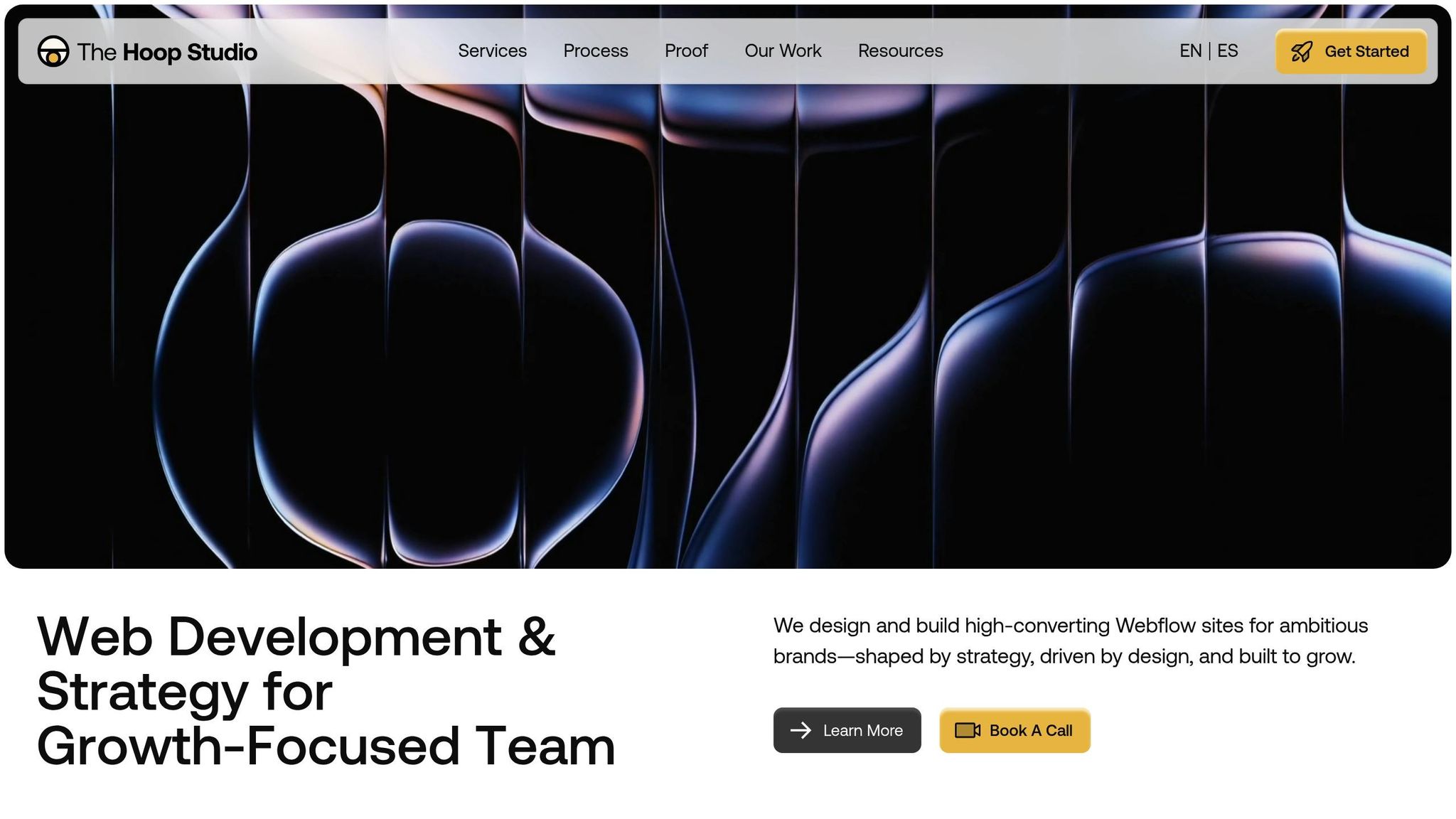
Feeling daunted by the technical setup? That’s where expert assistance can make a big difference. Configuring attribution tracking often involves integrating multiple platforms and ensuring seamless data flow between systems - tasks that can get complex quickly.
The Hoop Studio specializes in simplifying this process for Webflow users. From setting up GA4 and GTM to integrating CRMs and fine-tuning analytics, their team handles all the technical details. They ensure your tracking is accurate and tailored to your marketing goals. Beyond the initial setup, The Hoop Studio offers ongoing support, helping you refine your tracking as your marketing strategies evolve. They assist with conversion optimization, SEO monitoring, and analytics reviews to keep your data actionable and insightful.
For marketing teams that want to focus on strategy rather than technical implementation, The Hoop Studio provides a hassle-free solution. Their expertise in Webflow’s unique requirements and common integration challenges can save you time and effort, ensuring your attribution tracking is set up correctly from the start.
Now that you’ve got all the tools and accounts ready, it’s time to dive into setting up attribution tracking on your Webflow site. This process involves integrating Google Tag Manager (GTM), configuring Google Analytics 4 (GA4), and enabling tracking for specific actions users take on your site.
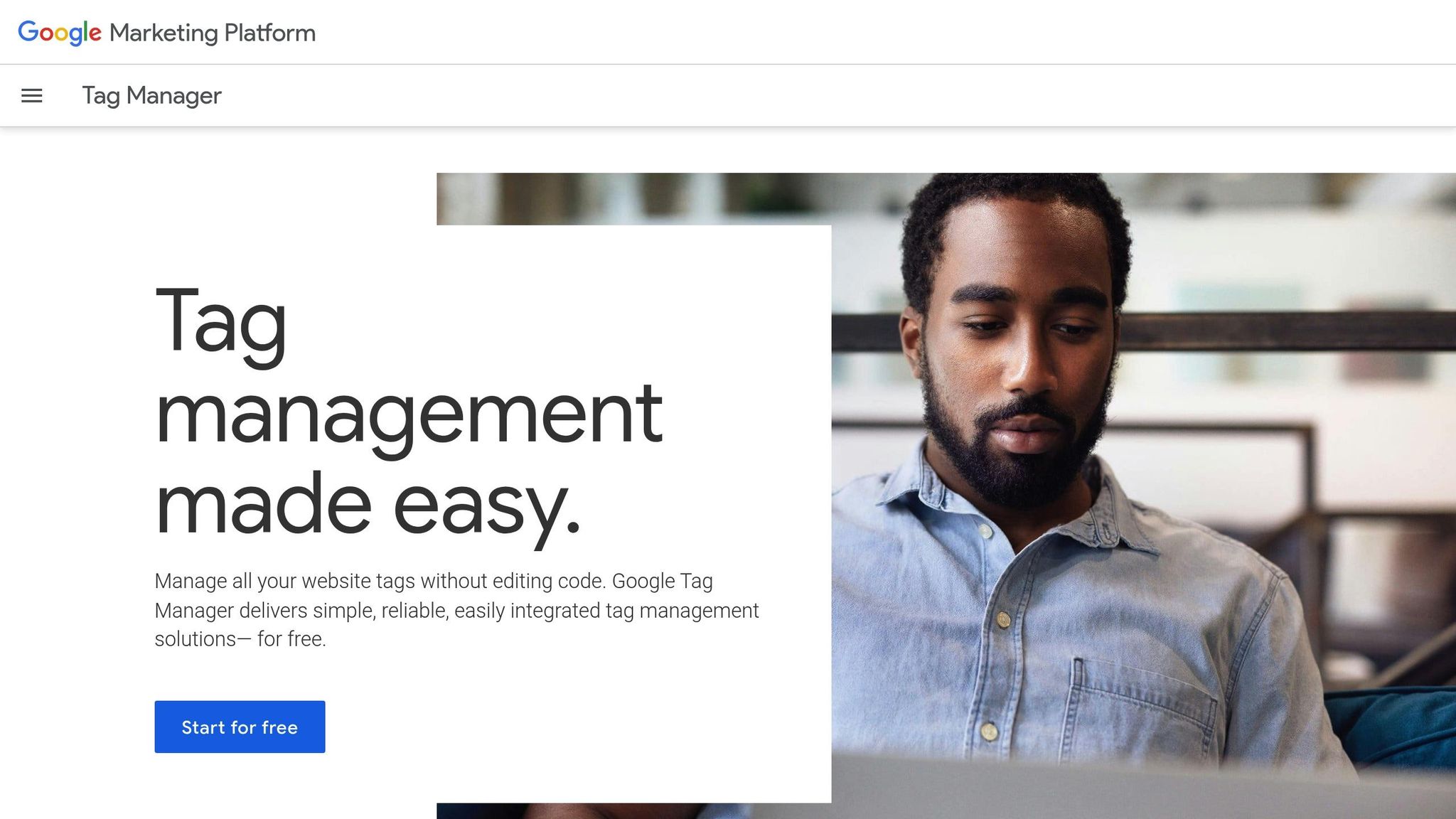
Start by creating a GTM container in your account. When prompted, select "Web" as the platform. GTM will then generate two code snippets for you - one for the <head> section and another for the <body> section of your site.
To add these snippets in Webflow, go to Project Settings > Custom Code. Paste the first snippet into the "Head Code" section and the second snippet into the "Footer Code" section. Once you’ve added both, save your changes and publish the site. This ensures GTM loads on every page, setting up the foundation for your tracking.
To confirm the installation, use the GTM Assistant browser extension. Visit your website and check if the GTM container is firing correctly. Once verified, you’re ready to connect GTM with GA4 for detailed analytics.
With GTM in place, the next step is linking it to Google Analytics 4. In your GA4 account, create a new property and grab your Measurement ID (it starts with "G-" followed by a unique code).
Head back to GTM and create a new tag. Click "Tags" in the sidebar, then "New". Choose "Google Analytics: GA4 Configuration" as the tag type and enter your Measurement ID. Assign an "All Pages" trigger to ensure the tag fires on every page load, capturing data like page views, session lengths, and user interactions.
Once you’ve configured the tag, use GTM’s "Submit" function to publish your changes. Within a day, you should start seeing data populate in your GA4 property. While this setup covers basic metrics, you’ll need additional steps to track user actions and campaign data.
To unlock the full potential of attribution tracking, you’ll want to capture specific user actions and campaign insights. For UTM parameters, add hidden fields to your Webflow forms for each parameter you want to track: utm_source, utm_medium, utm_campaign, utm_term, and utm_content.
Use JavaScript to automatically populate these hidden fields with UTM data from the URL. This way, whenever someone submits a form, you’ll know the exact campaign that brought them to your site.
For tracking user interactions like button clicks or form submissions, add custom attributes to the Webflow elements you want to monitor. For instance, you might use data-track="newsletter-signup" for a newsletter form. Then, configure triggers in GTM to fire whenever users engage with these elements.
If you’re running paid social campaigns, append UTM parameters to your ad URLs, such as ?utm_source=facebook&utm_medium=paidsocial&utm_campaign=spring_sale. When users submit forms, the UTM data will flow into GA4, enabling you to analyze campaign performance and refine your marketing strategy.
Before launching any campaigns, it’s critical to test your tracking setup to ensure accurate data collection. Use GTM’s Preview Mode and GA4 DebugView to verify that everything is working as expected.
In GTM, click "Preview" and open your site in a new browser tab. Interact with your site - submit forms, click buttons, and navigate between pages. Then, head to Configure > DebugView in GA4 to see real-time data and confirm that events and parameters are being recorded correctly.
Test different scenarios, such as visits with and without UTM parameters, and make sure all key actions - like form submissions - are captured accurately. If something isn’t working, adjust your GTM tags and triggers until the setup is flawless.
To ensure consistency, test across multiple devices and browsers.
In Q2 2024, a SaaS company using Attributer on their Webflow site tracked 2,300 leads. They discovered that 38% came from paid social campaigns and 24% from organic search. By leveraging UTM parameters and landing page data, they optimized their ad spend and boosted conversion rates by 12% in just three months.
Once you've implemented tracking, the next step is to choose and configure the attribution model that best suits your business. Attribution models play a key role in determining how credit for conversions is distributed across the various touchpoints in a customer's journey. This directly impacts how you evaluate campaign performance and decide where to allocate your marketing budget.
Attribution models generally fall into two categories: single-touch and multi-touch models. Each provides a unique perspective on the customer journey:
| Model Type | Credit Distribution | Best For | Limitations |
|---|---|---|---|
| First-Touch | 100% to first interaction | Brand awareness campaigns | Ignores nurturing touchpoints |
| Last-Touch | 100% to final interaction | Direct response campaigns | Overlooks initial brand exposure |
| Linear | Equal credit to all points | Long, complex journeys | Dilutes the impact of key touchpoints |
| Time Decay | More credit to recent touchpoints | Long sales cycles | May undervalue early interactions |
| Position-Based | 40% first, 40% last, 20% middle | Balanced view of awareness and conversion | Credit distribution can feel arbitrary |
The right model depends on your business goals, so weigh the strengths of each approach carefully.
Selecting the ideal attribution model starts with understanding your business objectives and the complexity of your customer journey. Your choice should align with your campaign goals - whether you're trying to build awareness, generate leads, or drive conversions.
Once you've chosen a model, you can configure it in Google Analytics 4 (GA4) by following these steps:
According to a 2023 AdRoll survey, 44% of marketers now use multi-touch attribution models, a notable increase from 31% in 2021. This shift reflects a growing emphasis on more nuanced attribution analysis.
Once your tracking is in place, the real work begins - keeping an eye on your data and using it to fine-tune your campaigns. Attribution tracking only pays off when you consistently monitor the numbers and act on the insights they provide.
Google Analytics 4 (GA4) offers detailed reports that reveal how different channels work together to drive conversions. To access these, head to GA4 > Advertising > Attribution. Here, you’ll find two essential reports:
Pay close attention to metrics like conversion rate, source/medium, and assisted conversions. For example, multi-touch attribution might show that while paid search brings in initial visits, email campaigns often seal the deal at the final step. This insight highlights the critical role of follow-up communications in driving conversions.
By leveraging these reports, you can make smarter, quicker adjustments to your campaigns for improved outcomes.
For active campaigns, reviewing your data weekly can be a game-changer. This allows you to act quickly - shifting budgets, tweaking strategies, and addressing underperforming areas before they become costly. During these reviews, focus on:
Addressing gaps in your tracking setup is just as important. Issues like incomplete UTM tagging, data loss from ad blockers, or misconfigured conversion events can skew your insights. Standardizing UTM conventions and regularly testing your setup can help keep your data reliable.
For businesses with more complex attribution needs, having ongoing technical support is critical. The Hoop Studio offers a comprehensive solution, including analytics setup, performance monitoring, and campaign optimization. Their team ensures your tracking remains accurate and actionable by providing regular performance reviews and troubleshooting any issues.
"After launch, we don't disappear. We help you track what's working, test what's not, and turn your site into a living, growing marketing asset. Smarter decisions. Better results. Clearer next steps." - The Hoop Studio
This collaborative approach becomes even more valuable as your campaigns grow and evolve. Many of The Hoop Studio’s clients have seen their conversions double thanks to continuous optimization efforts like A/B testing, content updates, and detailed attribution analysis. Their analytics setup service lays a solid foundation for making informed decisions about where to spend your marketing dollars.
Turn your raw data into actionable insights that lead to better marketing strategies and results.
Wrapping up your detailed monitoring setup, let's focus on the key insights and final steps. Attribution tracking has the power to transform how you understand and optimize campaigns. A well-structured setup ensures you gather meaningful and actionable data.
By integrating Google Tag Manager (GTM) with Webflow, you can manage tracking codes without needing to edit your site's code directly. This integration, paired with configuring Google Analytics 4 (GA4) within GTM, creates a solid foundation for collecting and analyzing data.
Next, UTM parameters and hidden form fields work together to map out your customer journey. These hidden fields capture and preserve critical information in your Webflow forms, allowing you to trace leads back to their source.
The choice of an attribution model in GA4 - whether it's first-touch, last-touch, or multi-touch - plays a pivotal role in determining how conversion credit is assigned across different touchpoints. The right model depends on your business goals and the complexity of your customer journey. Rigorous testing ensures the data you collect is accurate and reliable.
Attribution tracking delivers tangible improvements to marketing performance. Businesses that adopt advanced attribution models often see up to a 15% boost in conversion rates after optimizing campaigns based on these insights. This improvement comes from identifying which channels truly drive conversions, rather than just generating traffic.
The data can uncover surprising trends in your customer journey. For example, you might discover that social media ads drive more conversions than search ads, prompting smarter budget decisions. Or, it might reveal that email campaigns consistently close deals, even when other channels initiate engagement.
Using multi-touch attribution models provides a more complete picture of customer interactions. This approach helps you avoid the mistake of cutting budgets for channels that play a critical supporting role in driving conversions.
Clients of The Hoop Studio have already experienced noticeable revenue growth and improved conversion rates by implementing these tracking strategies. This precise level of tracking enables immediate, informed adjustments to campaigns, as described earlier.
With attribution tracking, your Webflow site becomes more than just a website - it evolves into a powerful marketing intelligence tool. No more guessing which campaigns are effective. Instead, you'll have clear, actionable data showing exactly where to allocate your time and budget for the best results. Use these insights to continuously refine and improve your marketing efforts.
To keep your attribution tracking in Webflow aligned with data privacy laws like the CCPA, the first step is securing explicit user consent before gathering any personal information. Be transparent by providing a privacy policy that clearly outlines your data collection and usage practices in straightforward, easy-to-understand language.
It's also essential to give users a simple way to opt out of tracking. Ensure that any data you collect is stored and processed securely, adhering to CCPA requirements. Make it a habit to periodically review your processes to ensure compliance with any updates to privacy regulations.
Single-touch attribution gives all the credit for a conversion to a single touchpoint - like the first interaction (first-touch) or the last one (last-touch). This method is straightforward and works well when you need quick insights or have a simple sales process.
On the flip side, multi-touch attribution spreads the credit across multiple touchpoints in the customer journey. It provides a clearer picture of how different interactions contribute to a conversion, making it a better fit for understanding more complex buying behaviors and fine-tuning your marketing efforts.
The choice between the two depends on your goals and available resources. If simplicity and speed are your priorities, single-touch might be the way to go. But if you’re looking for a more detailed analysis to guide your marketing strategy, multi-touch offers a more comprehensive view.
If your attribution data in Google Analytics 4 (GA4) isn’t showing as expected, it’s time to dive into the basics. Start by checking your setup. Are all the UTM parameters correctly added to your Webflow site? These need to align perfectly with your campaign tracking requirements. Also, make sure your GA4 property is properly linked to your website and actively receiving data.
Still facing issues? Use GA4’s DebugView to look for errors in your setup. This tool can help pinpoint what might be going wrong. Keep in mind that it can take up to 24 hours for data to fully populate in your reports, so a little patience might be all you need. Additionally, ensure your Webflow site is publishing updates correctly and check whether browser extensions or ad blockers could be interfering with your tracking efforts.