Insights
Webflow
Copy Link

Learn how to optimize your Webflow site's performance, improve load times, and enhance user experience with essential hosting strategies.
Your website’s speed can make or break its success. A slow-loading site drives visitors away - 32% leave if it takes just 3 seconds to load. Webflow hosting, powered by AWS and CDNs like Fastly and Cloudflare, ensures your site delivers content quickly and reliably.
Key benefits include:
Real-world results? A SaaS company cut homepage load time from 3.9s to 1.6s, reducing bounce rates by 17% and increasing trial-to-paid conversions by 3.4%.
Want to keep your site performing at its peak? Regularly test Core Web Vitals (LCP, FID, CLS), optimize media (WebP images, lazy-loading videos), and minimize third-party scripts. Webflow’s hosting provides a strong foundation, but fine-tuning these aspects can drive even better results. Let’s dive deeper into how you can make the most of it.
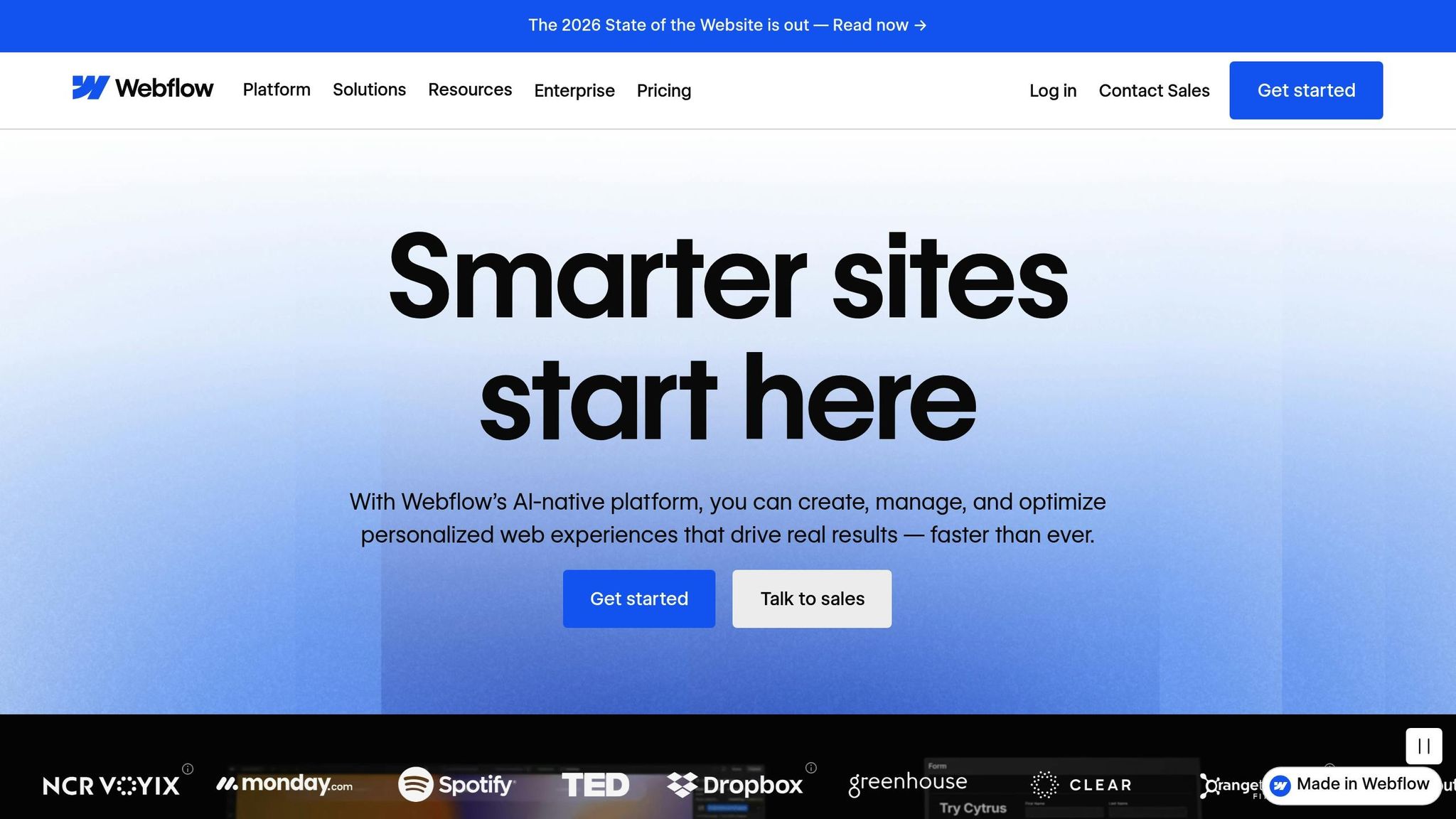
After talking about the good things of Webflow hosting, now let's look at the numbers that really show how well it works. These numbers help you find spots to get better and make sure your site runs well.
Load time is a very key number - it looks at how long it takes for a page to start working. For shops in the U.S., you want the main page to load in less than 2 seconds. Why? Because a wait of just 1 second can cut sales by more than 7%.
The risk grows as load times go up:
| Time to Open Page | Jump in Quick Leaves |
|---|---|
| 1 sec | +7% |
| 3 secs | +32% |
| 5 secs | +90% |
Time to First Byte (TTFB) is a key way to see how fast your server gets back to a user's ask. Webflow hosting does well here, with a median TTFB below 100 milliseconds. This quick reply helps pages load faster.
Core Web Vitals help check how good your site's user feel is:
Look at this real-life case: A B2B SaaS firm cut its homepage load time from 3.9 seconds to 1.6 seconds and lowered dashboard FID from 2.2 seconds to 0.9 seconds. These changes led to a 31% jump in demo finishes, a 3.4% growth in trials turning into paid plans, and an 18% lift in SEO hits.
Google Lighthouse is a do-it-all tool giving you a full look at your site’s work. It checks Core Web Vitals, how easy it is to use, SEO, and good ways to do things. Webflow sites often score over 90 in Lighthouse tests.
Webflow Analytics lets you see live data on traffic, how people join in, and sales. It tracks how guests use your site and spots where they might quit.
Tools like GTmetrix and PageSpeed Insights offer deep info on how your site works around the world.
For teams in the U.S., make sure your data has familiar setups: dates in MM/DD/YYYY, costs in dollars ($), and measures that fit your work style. This makes it easy for all to get and use the data.
Keeping a close watch is key to keep your site at its best. Here’s how to do it right:
Webflow's hosting is made to be fast and sure, all thanks to its strong set up. It uses Amazon Web Services (AWS) and gets help from big content networks like Fastly and Cloudflare. This means your site's stuff is put all over many data places around the world. Let's look at how Webflow makes content faster, safer, and able to grow.
Webflow's world CDN lets users get content from servers close to them. For instance, a person in New York gets data from a near server, while someone in California uses a West Coast server. This set up cuts wait times and makes the site faster.
Webflow uses SSL too, which keeps data safe as it moves and helps your site rank better in searches. It fights attacks with DDoS guard that uses both the CDN and AWS to stop bad traffic. For big users, extras like checks and help just for them make their data safer.
Webflow makes it simple to send stuff by doing key fixes on its own. It changes images, picks new formats like WebP (which cuts down file sizes by up to 30%), trims code, waits to load assets, and fixes videos for better watching. Turning on code trim is easy and happens each time you update your site. Also, saving assets in your browser lets it load faster when you come back.
Webflow's setup adjusts well to sudden big visits, making sure your site stays up even during big plugs or big news. With plans in high regions and instant backups, they offer up to 99.99% uptime. If a data spot has trouble, traffic goes right to working servers.
Business plans start with 100 GB of space, with ways to add more up to 2.5 TB. For sites with tons of visitors, more CDN help makes things even smoother.
For instance, ScaleSync, a SaaS firm, cut their homepage load time from 3.9 seconds to just 1.6 seconds by using Webflow’s setup.
For teams running ads, this strong setup keeps pages quick and ready, even when a lot of people visit. This lets you focus on making strong content and getting results. If you want to push these limits, The Hoop Studio can build fast, results-ready sites. With these tools, Webflow lays a firm base for better performance.
To the the most out of Webflow's hosting, you must check and fix each part of your site. Webflow does a lot for you, yet smart changes can make your site faster and make users happy.
How you deal with media is key to making your site work better. Start with pictures: make them smaller and pick the best type. For example, changing pictures to WebP can cut file size by 25-35% over JPEG without harm to quality. Use SVG for logos and icons as they are easy to scale and don't take up much space.
For videos, make sure they load in the background so your main stuff shows up first. If you have product demos or reviews, put them on video sites and turn on lazy load for better speed.
Fonts can slow your site too. Use just one or two styles and only load those you use a lot - like regular (400) and bold (700). Skip those you don't need, and set font-display: swap to show basic text first while the fancier fonts are loading.
"Optimizing fonts can dramatically enhance website performance, reducing load times and improving user engagement and revenue." – The Hoop Studio
Now, let's talk about how to cut down the effects of third-party scripts.
Scripts from others - like tracking tools, chat boxes, and social media adds - may slow your site by stopping the main thread. Use Webflow's code tools to delay or load less-needed scripts in a way that doesn't block. This makes sure they load after the main stuff, keeping the site quick to show.
Put first the scripts that are key for the first view the user gets. For example, put off tracking tools or chat boxes that aren't needed right away. Keep checking your scripts to make sure only the most needed ones are on.
When your scripts are set up well, do regular checks to keep the site quick and steady.
Doing checks often finds problems before they hurt how well your site works. Watch these main points:
Google found that even a one-second delay can make more users leave by 7%. A five-second delay? This may make 90% more users leave. Look at the ScaleSync story: this B2B tool cut its homepage loading time from 3.9 seconds to 1.6 seconds - a 59% drop. By better handling media and holding off scripts, they brought FID down from 2.2 seconds to 0.9 seconds, making their demo leave rate drop from 38% to 21%. Trial signups rose from 470 to 641 per month, and the trial-to-paid rate went up from 10.8% to 14.2% in just eight weeks. They also saw an 18% rise in traffic from search engines.
For sites with lots of users, do monthly checks, while less busy sites might be okay with checks every three months. Tools like Google Lighthouse, GTmetrix, and Webflow’s checks can point out things like unused CSS/JavaScript or too complex CMS lists.
As your site gets bigger, making your CMS work better is even more key. For pages with lots of visits, think about using static pages instead of CMS-driven ones to cut down on API calls. Keep fewer CMS lists on one page and break up big content into pages.
If you’re running ads, these tweaks make sure your landing pages can take more visits without making the user's experience worse. Each second less can lead to more people signing up.
After you get the basics right, it's time to look into more complex ways to make Webflow hosting work better. For sites with a lot of users, like SaaS tools or big company sites, these methods do more than basic stuff to meet tough demands.
Webflow's main CDN, run by Fastly, works well for many. Yet, for busy sites or those with often-changing content, adding a different CDN like Cloudflare can really help. This choice brings special cache rules, firewall safety, and geo-routing, making sure static stuff loads fast and fresh data stays new.
Look at ScaleSync for instance. By using Cloudflare with Webflow's CDN, they made their site load faster and saw more sales. But, you must watch cache rules closely - particularly for custom boards - to stop old data from showing.
For most sites, Webflow's usual CDN handles traffic well. But, if you have users worldwide, big projects, or need better safety, think about custom setups.
Besides common caching, tweaking your SSL/TLS could add more safety and speed to your site. Webflow's plans all come with SSL safety and DDoS defense. Yet, better results come from changing how browsers and CDNs cache stuff. For things like photos, CSS, and JavaScript, longer cache ages mean fewer server calls. But, new info works best with shorter cache times so users get fresh updates.
Loading key items first - those affecting Largest Contentful Paint (LCP) - also helps. ScaleSync set a specific cache rule that made their site work better and kept users from leaving. For big clients, Webflow promises near-perfect uptime and help with these setups.
Webflow's own checks are good for fast reviews, but big-level tweaking often needs deeper looks. Tools like Google PageSpeed Insights and Webflow's checks are good first steps. For more detail, GTmetrix and Google Lighthouse show deep info on Core Web Vitals and more.
Cloudflare's dashboard is also great, showing advanced stuff like firewall logs, how different regions are doing, and user trends. ScaleSync mixed GTmetrix and Lighthouse to find slow parts caused by tracking codes, chat tools, and outside video links. By putting less crucial parts off, they got way better results.
Here's a short note on tools and when they work best:
| Tool | Best Used For | Main Points to Check |
|---|---|---|
| Google PageSpeed | Fast check on speed | Main Web Points, phone/PC scores |
| GTmetrix | Deep look into slow parts | Waterfall charts, how to fix them |
| Google Lighthouse | Full check on site | Speed, easy to use, SEO marks |
| Cloudflare Analytics | Watching over CDN use | How often cache is used, data use, safe logs |
For SaaS sites, main goals are LCP less than 2.5 seconds, INP under 200 milliseconds, and CLS below 0.1. Teams should use auto alerts to act fast on any drop in how fast the site works. These tools help keep your site fast and able to count on.
Going up a level isn't just for speed - it's for growing. ScaleSync, for one, had an 18% jump in SEO after using these ways. If you want to start, The Hoop Studio can make these plans fit your own needs.
When we talk about making a business do well, it's key to focus on performance numbers and how to get better. Webflow hosting brings good results because it is quick and does the job well. Look at ScaleSync's story: their better numbers show how the speed of your host can really change your profit.
To keep your Webflow site doing its best, you must always check the Core Web Vitals. Aim to keep the LCP (Largest Contentful Paint) under 2.5 seconds, the INP (Interaction to Next Paint) less than 200 milliseconds, and the CLS (Cumulative Layout Shift) below 0.1. These aren't just any numbers - they make a real change in sales. In fact, just waiting one more second can cut sales by 7% or more.
Here’s what you should do to keep your site working well:
Set up alerts to catch problems quick and check your site often using tools such as Google PageSpeed Insights and GTmetrix. This helps you spot and fix issues before they hurt your sales.
Webflow’s setup is made to be very reliable. With AWS, Fastly CDN, up to 99.99% uptime, and auto-scaling that supports over 100,000 monthly visits in business plans, you can be sure that your site will handle big marketing pushes easily.
For marketing groups, starting with a focus on performance is best. Making quick, sales-focused sites means knowing how Webflow works and using good techniques. That’s where experts like Hoop Studio help. They make high-performing websites for marketing, mixing speed work, SEO, and sales-focused design. Their ongoing help makes sure your site stays quick and grows with your business.
The main point is clear: quick sites not just do better - they bring in more, rank higher, and cut costs. Mixing these methods with Webflow's strong setup, your marketing site changes from a tech challenge to a major tool for growth.
To improve your Webflow site's Core Web Vitals scores, focus on three main areas: loading speed, interactivity, and visual stability. Start by compressing images, choosing efficient file formats like WebP, and enabling lazy loading for media to cut down on load times. Reducing large scripts and limiting third-party integrations can also make a noticeable difference in performance.
Take advantage of Webflow's built-in features, such as global color swatches and class reusability, to keep your design clean and avoid unnecessary code bloat. Make it a habit to test your site regularly with tools like Google PageSpeed Insights, which can pinpoint specific areas that need attention and help you fine-tune your site for better performance.
Using a custom CDN (Content Delivery Network) with Webflow's hosting can make a big difference for websites dealing with high traffic. A custom CDN spreads your website's content across servers around the globe, cutting down on delays and delivering faster load times for users, no matter where they are.
On top of that, a custom CDN is better equipped to manage sudden surges in traffic, helping your site stay scalable and online during busy periods. This setup ensures a more seamless experience for your audience - crucial for businesses that depend on reliable performance to boost conversions and keep users engaged.
Webflow's hosting is powered by a global Content Delivery Network (CDN), designed to keep your website running smoothly even during unexpected traffic spikes. By spreading your content across servers worldwide, Webflow ensures minimal delays and consistently fast load times, no matter where your visitors are located.
On top of that, Webflow's hosting scales automatically to meet growing demand. Whether it's a sudden surge in traffic or steady growth over time, your site stays reliable and accessible. This means you can concentrate on growing your business without stressing over downtime or sluggish performance.